A transaction hash/ID (often abbreviated as tx hash or txn hash) is a unique identifier, similar to a receipt, that serves as proof that a transaction was validated and added to the blockchain. In many cases, a transaction hash is needed in order to locate funds.
A transaction hash can be used to:
Provide confirmation that the transaction was made (similar to receiving a receipt of purchase when you buy something at a store)
Look up transaction details, such as:
Sending address
Receiving address
Amount
Date and time
Network fees
Confirmations
Transaction hash details can be viewed using a block explorer, which is a website where you can search the hash and see the ledger.
There are multiple blockchains and each cryptocurrency asset runs on top of at least one blockchain. When looking up a transaction hash on a block explorer, you must use the block explorer that is used for that blockchain. For example, BTC operates on the bitcoin blockchain so you have to use a bitcoin block explorer to view those transactions. ETH operates on the Ethereum blockchain and you have to use an ethereum block explorer to view those transactions.
It's important to know which blockchain a transaction was sent on so that you can view the transaction on the correct block explorer. If you try to search a transaction hash on the wrong block explorer, you either won't see anything or it’ll be the wrong information.
Here’s a list of popular block explorers:
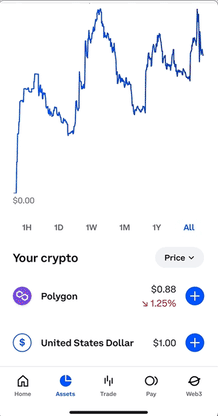
To view the details for a transaction that you sent or received on Coinbase:
From your Coinbase.com account on the web or the mobile app, select the Assets tab.
Select the asset you want to view the transaction for.
From the asset overview page:
Web: Select Primary balance to display the transaction history list
If you don’t see the Primary balance option, select the Wallet tab
Mobile: Scroll down slightly to the asset balance and tap on the asset icon, the asset name, or Primary balance, then scroll down to see the transaction history list
Find the transaction in question and select it.
Select View on block explorer.
The transaction will open on the block explorer where you’ll be able to see the details (the hash ID should appear near the top of the overview). You can share the link to the block explorer page with someone else (for example, to provide proof of the transaction).
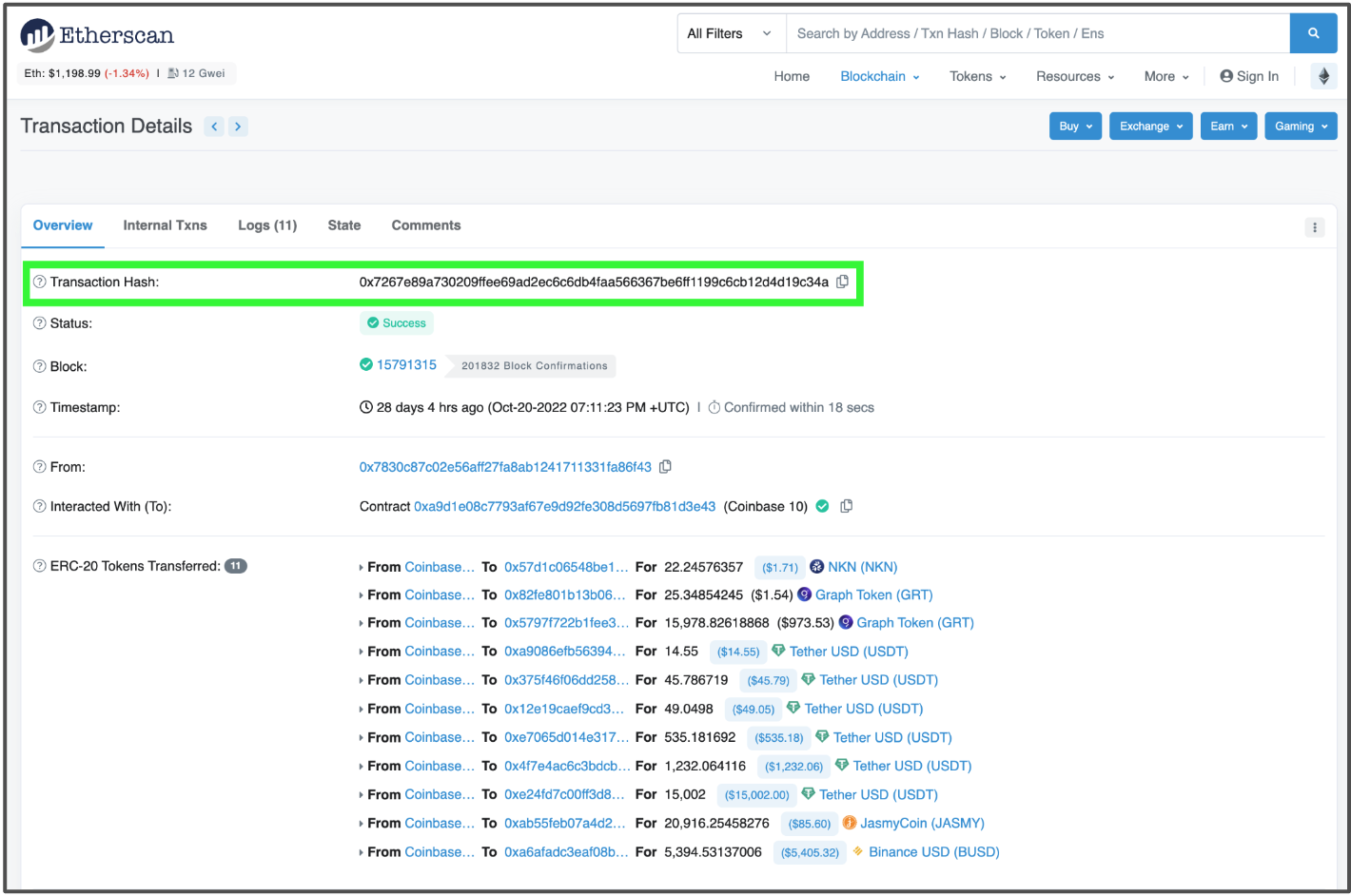
To locate a transaction that’s not on your Coinbase account on a block explorer, you’ll need either the transaction hash or the sending or receiving address for the transaction. You’ll also need to know which network the transaction was made on to determine which block explorer to use.
Search the transaction hash or sending/receiving address on the correct block explorer for that network
If you search by transaction hash, you’ll see all the details for that transaction
If you search by address, you’ll see all the different transactions associated with that address and you can narrow it down further by date and amounts
If you were expecting these funds to be credited to your Coinbase account, make sure:
The crypto asset is supported on Coinbase
The asset was sent on the correct network (Coinbase supports specific networks for each asset)
The asset was sent to the correct address (check this against the address shown for the asset in your Coinbase account because the deposit address for each asset is different)
Find a transaction using the asset’s contract address
Find the address of the self-custody wallet from which the funds were sent to Coinbase.
Enter the address on Etherscan.io.
Go to the ERC20 Token Txns tab.
Select the Txn Hash that matches your transaction.
Copy the Transaction Hash.