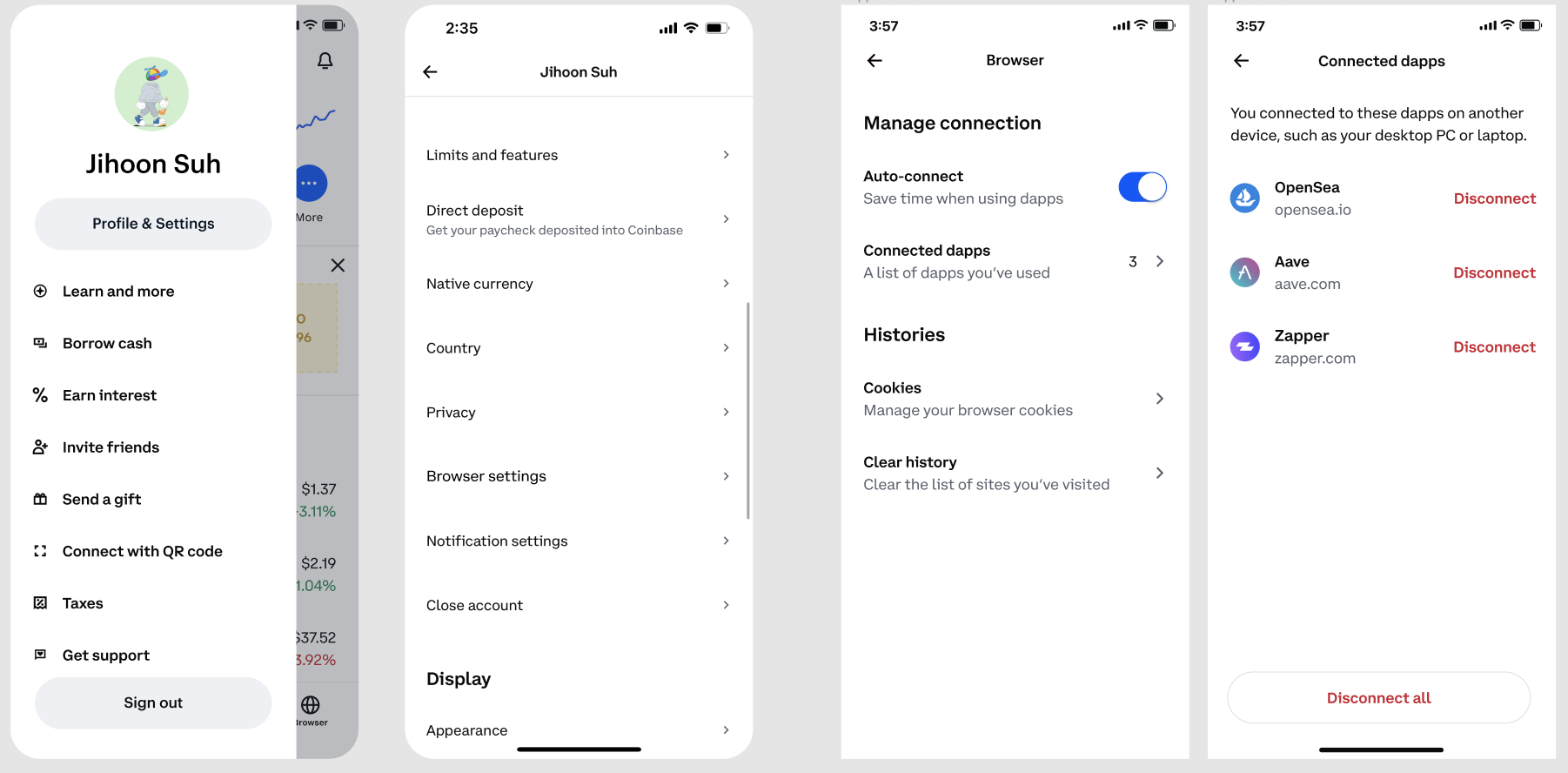If you are on a desktop browser and want to use a dapp like Uniswap, you can now connect your web3 wallet by scanning a QR code.
First, select 'connect wallet' on the Uniswap app page.
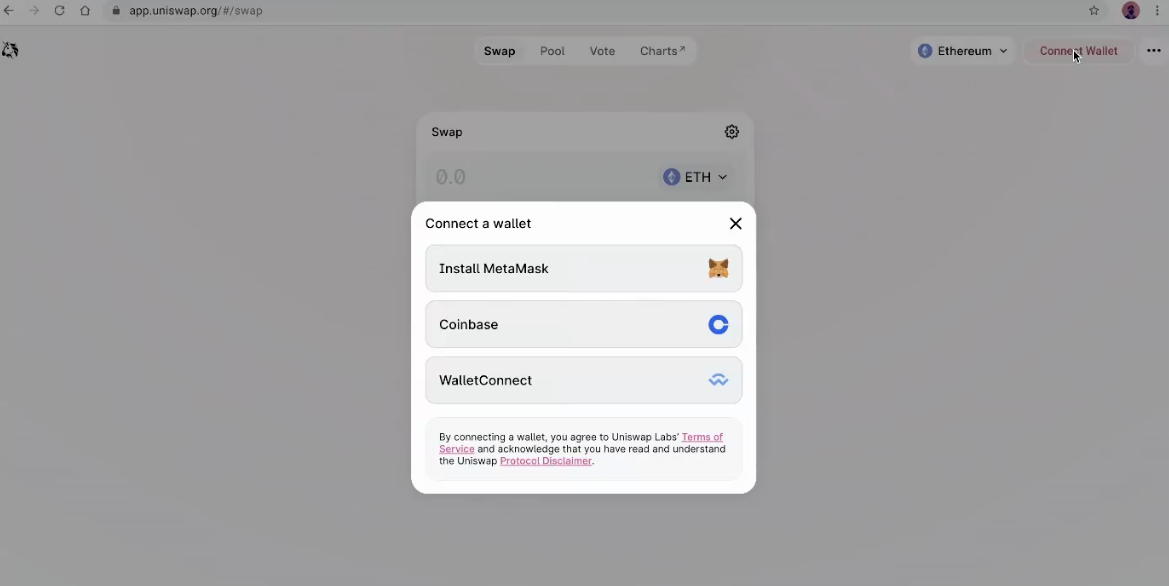
2. Select Coinbase, then 'Coinbase app'
This option will show you the instructions for how to connect your web3 wallet through the Coinbase app.
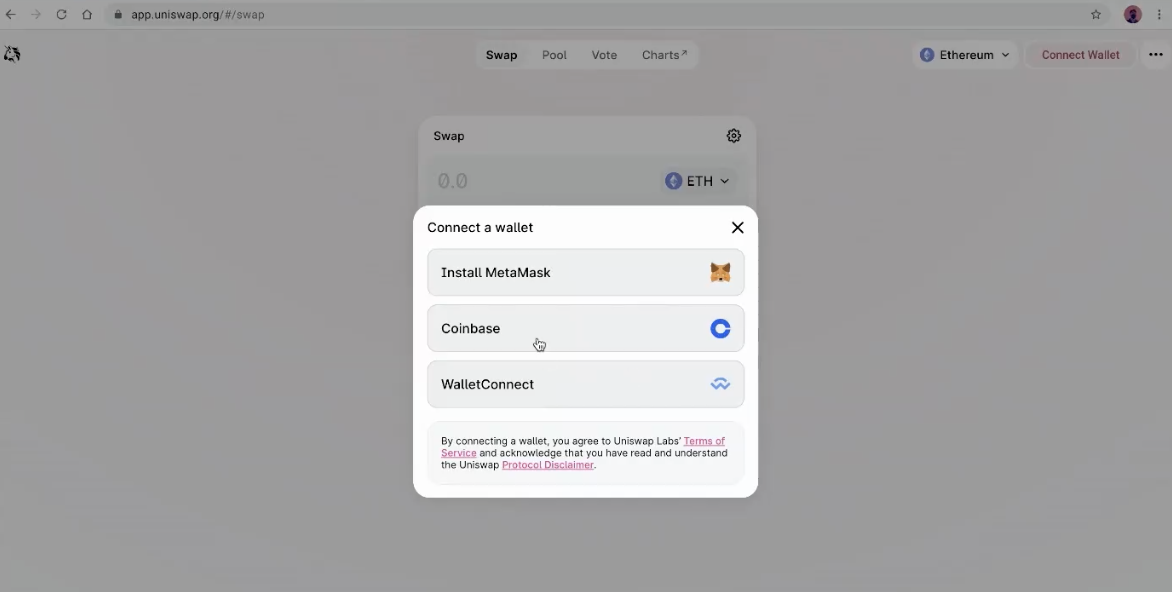
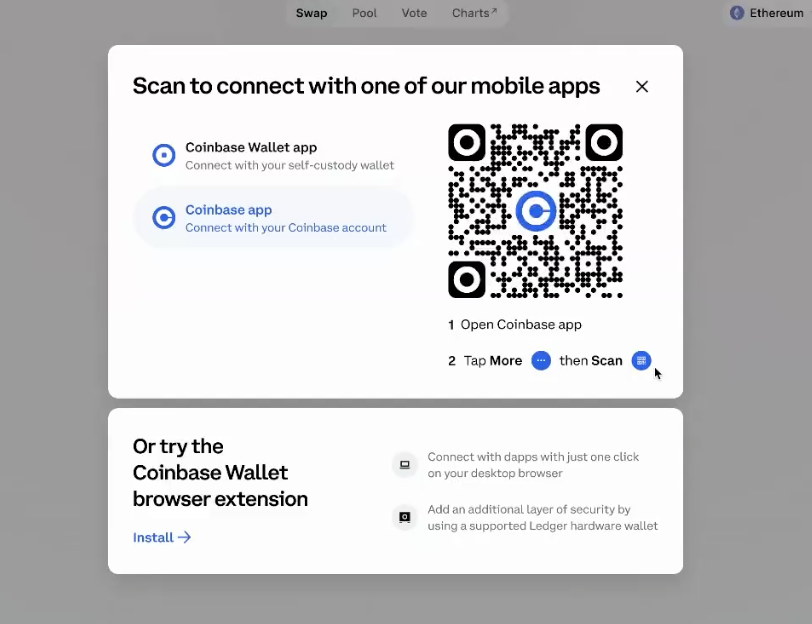
3. On your mobile app, tap the 3 dot icon to load the shortcut menu below. Then select the 'scan' icon.
Use you mobile camera to scan the QR code on your desktop browser, which will connect your web3 wallet to Uniswap.
You can also open the camera app on your phone and scan the QR code from there. When you scan the QR code this way, your camera app will display a link that takes you to a menu page where you can choose to open or download the Coinbase app or Coinbase Wallet in order to connect your web3 wallet.
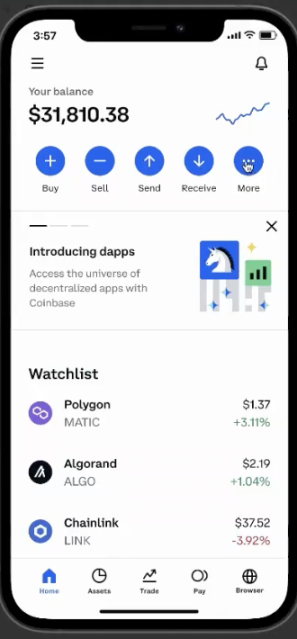
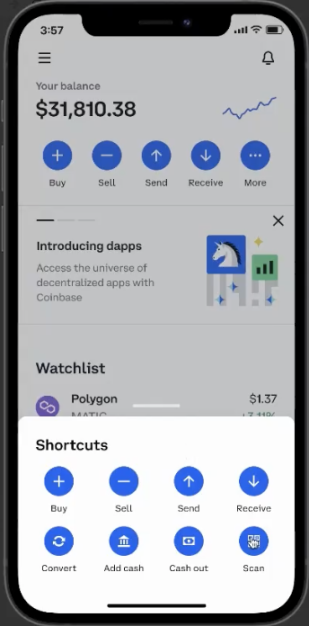
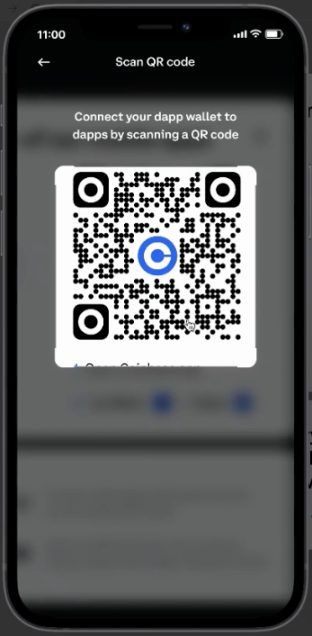
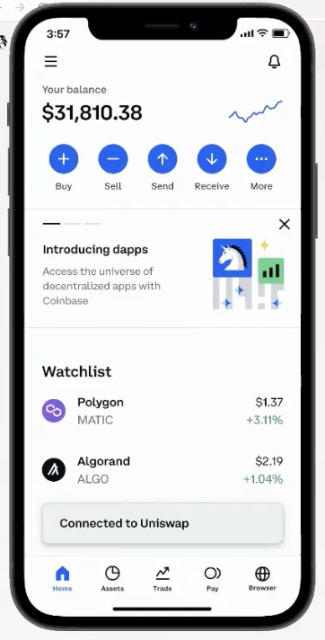
Signing transactions on desktop browser from web3 wallet
1. To sign a transaction, first enter the amount of tokens you want to swap and then, click 'swap' and then 'confirm swap'.
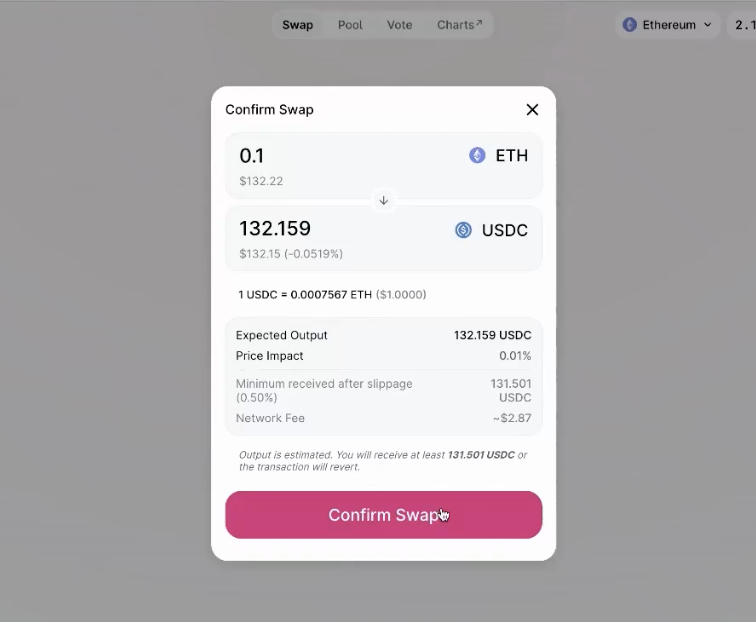
2. While your swap is confirming, you will receive a 'Signature request' notification on your phone informing you that the transaction needs to be signed through your web3 wallet.
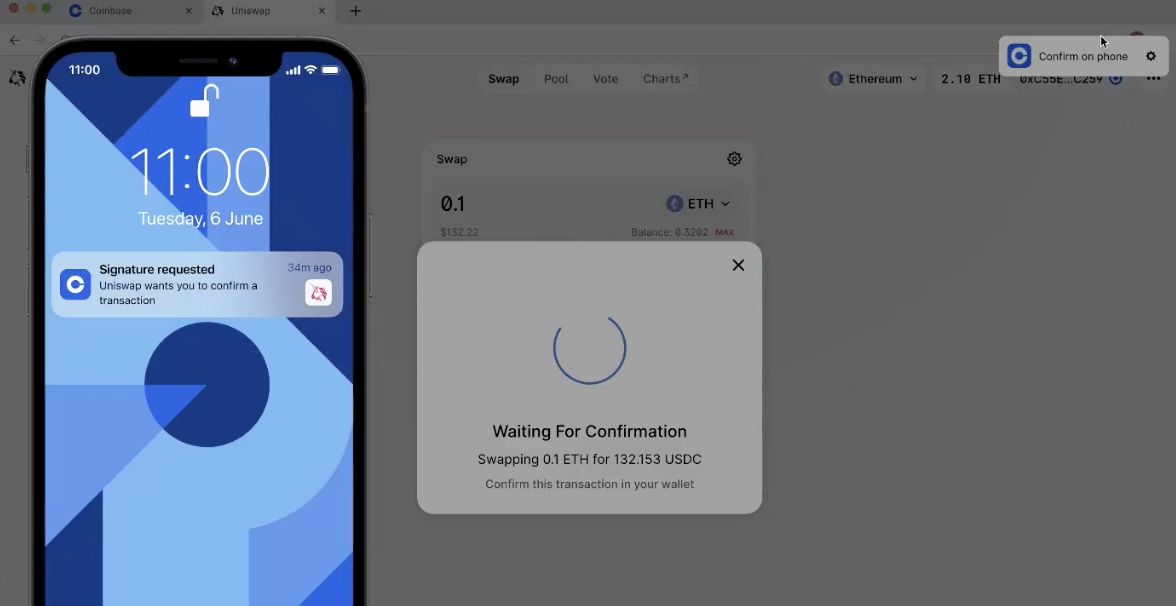
3. Open the notification on your Coinbase app, review the details of your transaction a then select 'confirm'. Your transaction will then execute on the desktop browser.
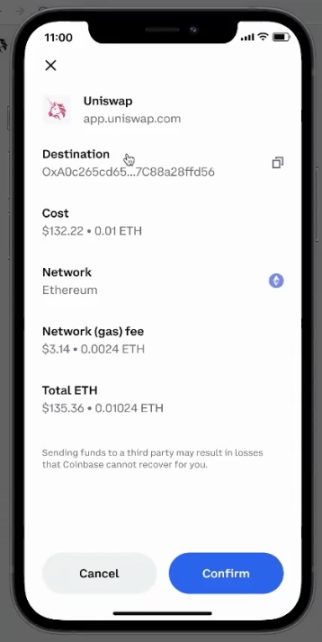
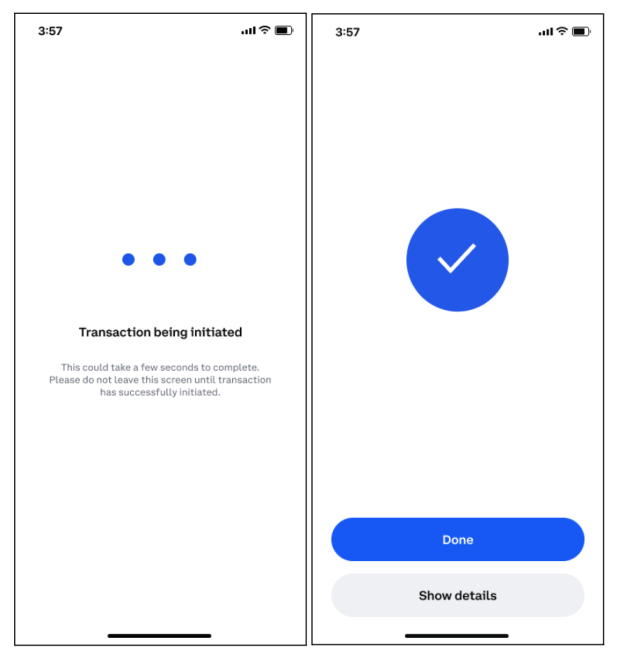
Setup new web3 wallet from QR code
If you have not yet setup a web3 wallet, once you scan your QR code on the Coinbase app, you will be prompted to setup a web3 wallet so that you can connect it to the dapp you are using (e.g Uniswap).
Once you have setup a new web3 wallet, it will connect to your chosen dapp. You must then fund your new wallet with ETH to perform transactions.
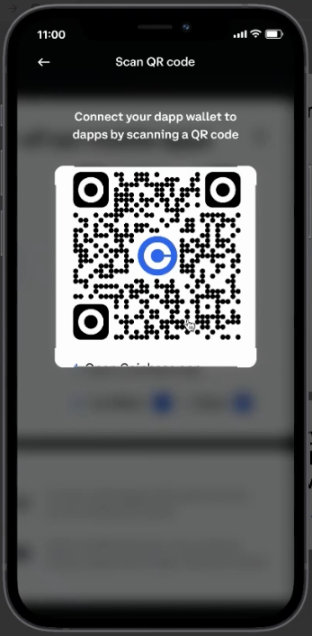
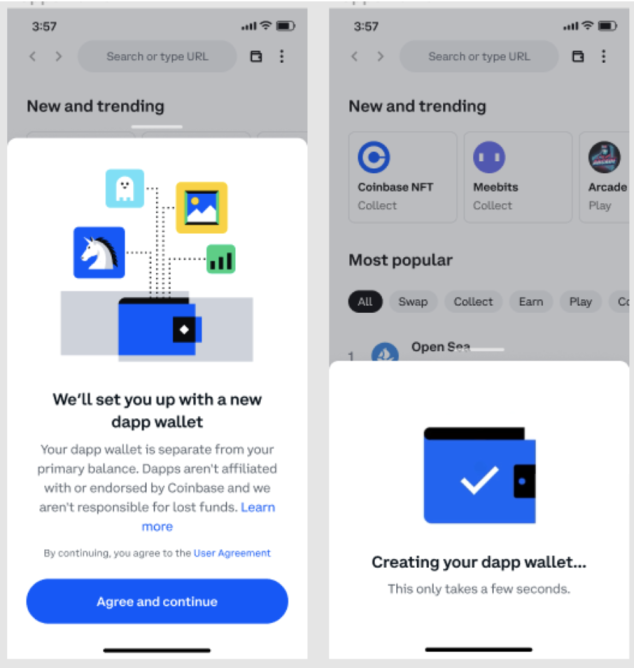
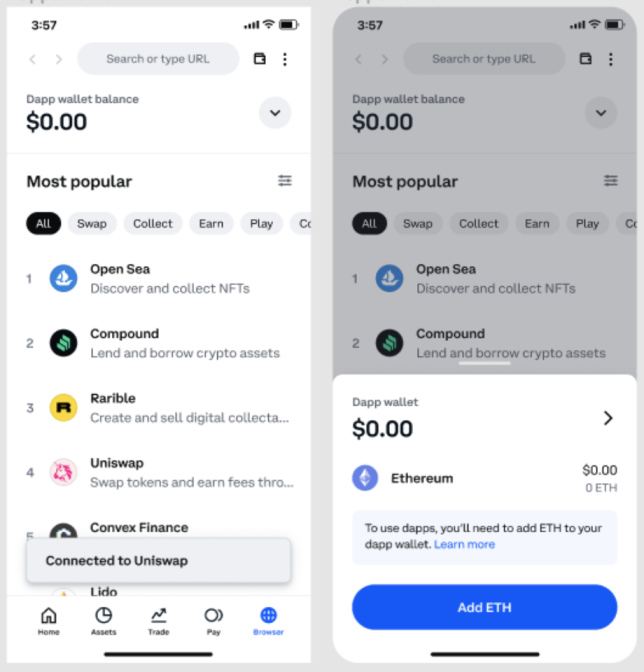
Connect to dapp from mobile browser
You can also connect to your web3 wallet if you are accessing dapps from your mobile browser. To do this, select 'connect wallet' then click 'Coinbase'.
Because you are on a mobile browser, you will not need a QR code to connect to your web3 wallet on the Coinbase app.
Instead, you will be directed to a new page where you will be asked to download the Coinbase app or Coinbase Wallet (visit this help article to review the difference between the app and wallet).
If you already have the app, select 'Coinbase app' to be taken to the app page where you can connect your web3 wallet to the dapp on your mobile browser.
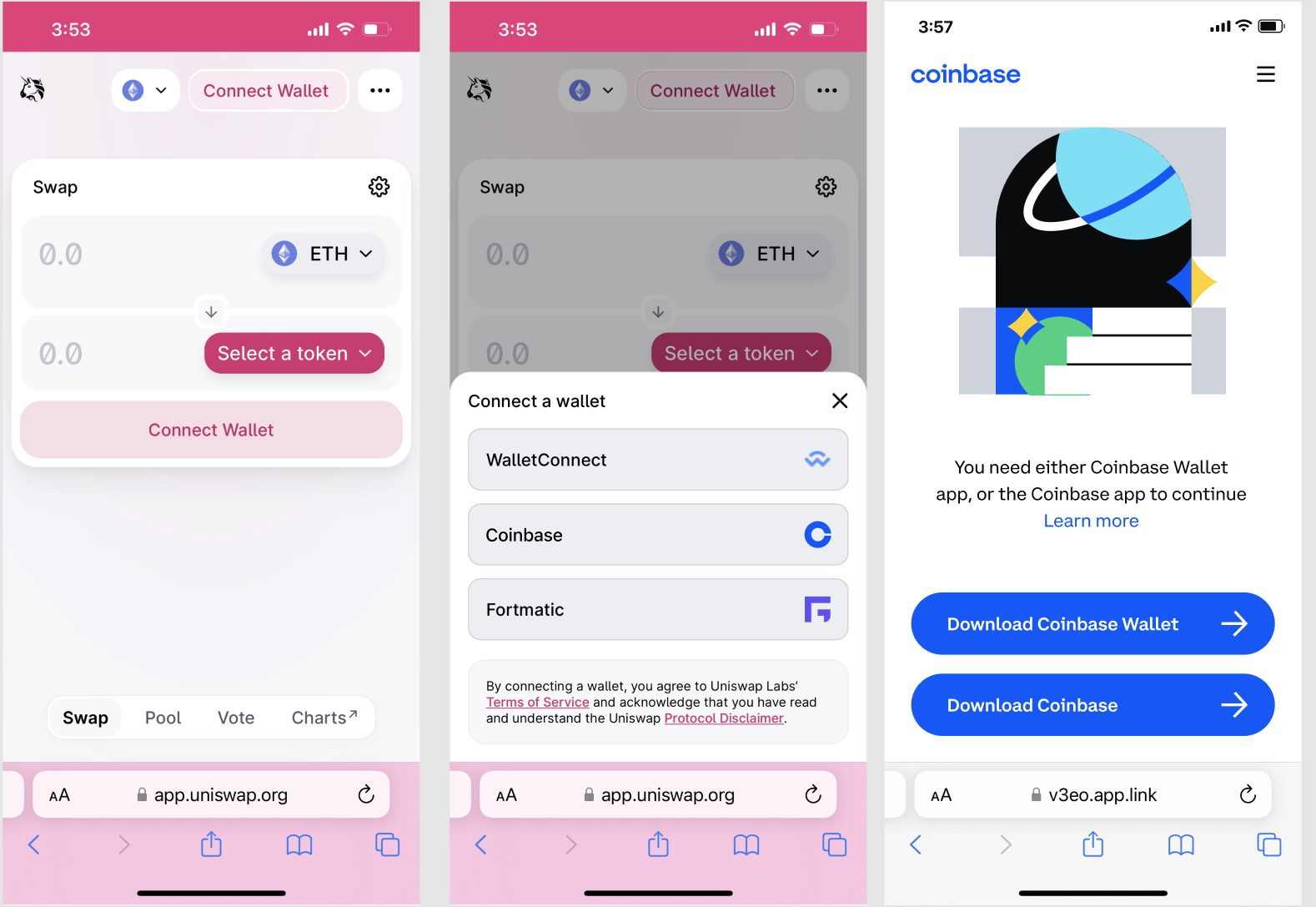
Disconnect dapps
If you connected to a dapp, you can disconnect directly from the Coinbase app. To do this;
Go to the 'Profile & Settings' Menu
Select 'Browser settings'
One the next screen you will see an option that says 'Auto-connect', which allows you to save time reconnecting your web3 wallet whenever you visit dapps that you previously connected to.
Below this option you will see the 'Connected dapps' option. Select this option to to view all the dapps that your web3 wallet is currently connected to.
You can disconnect from these dapps by selecting 'disconnect'.