Coinbase Pay is a payment feature that allows you to buy or transfer supported crypto on Coinbase.com directly from self-custody wallets (like MetaMask) and dapps. Note that all of the supported crypto on Coinbase may not be available through the Coinbase Pay experience on third-party apps.
Getting started
Use Coinbase Pay on:
The Coinbase Wallet (Learn more)
Coinbase NFT
Third-party apps (self-custody wallets and dapps)
The third-party app must support Coinbase Pay in order to use the feature. If you do not see Coinbase Pay available as a payment method, then it’s currently not supported by that third-party app.
Permissions
When you link your Coinbase.com account to a third-party app (like a self-custody wallet or dapp) or supported Coinbase product, you’re granting it permission to:
Send crypto from your Coinbase.com account
Buy crypto using your payment details
Access your account information
Note: The third-party app will not be able to move funds without your permission.
Linking to third-party apps
Learn how to link your Coinbase.com account to a self-custody wallet, so you can buy or transfer any supported crypto on Coinbase.com directly from the self-custody wallet.
Remember: Coinbase Pay has to be supported on the third-party app in order to use it.
To use Coinbase Pay as a payment method to buy crypto:
Open the self-custody wallet or dapp, and select the Buy option.
Select Coinbase Pay when prompted to choose a payment method.
Sign into your Coinbase.com account and complete 2-step verification when prompted. (If you don’t have a Coinbase.com account, you can create an account.)
Select Allow to give the self-custody wallet to access your Coinbase.com account.
Choose the crypto and enter the amount you’d like to buy.
Choose your preferred payment method from your Coinbase.com account to make the buy.
Select Preview Buy to review your transaction details, then Confirm to complete.
A confirmation screen will appear once your transaction is successful. Select View details to see a summary of the transaction or Done to go back to the homepage.
Your crypto will arrive in your self-custody wallet shortly.
To transfer crypto from your Coinbase.com account to the third party:
Open the self-custody wallet or dapp, and select the Transfer option.
Select Coinbase Pay when prompted to choose a transfer method.
Sign into your Coinbase.com account and complete 2-step verification if prompted.
Select Allow to give the self-custody wallet to access your Coinbase.com account.
Choose the crypto and enter the amount you’d like to buy.
Choose your preferred payment method from your Coinbase.com account to make the buy.
Select Preview Buy to review your transaction details, then Confirm to complete.
Error messages
You may receive one of the error messages below when you’re trying to complete a transaction through Coinbase Pay. See the list to understand what these error messages mean and how to fix the issue.
Troubleshooting
"You don’t have enough crypto to cover the network fee"
If you receive this error message, then you need to add more crypto to your account in order to complete the transaction. Once you’ve added the specified minimum amount, then you’ll be able to complete the transaction.
"You exceeded your account limit"
You’ll have to wait until your daily buy or transfer limits refresh the following day. Depending on the third-party app you’re using, the Coinbase Pay feature may have different buy and transfer limits.
If you believe this is an error, you can contact Coinbase Support to get this matter sorted.
"Send failed"
You’ll receive this error message if the network fees change as you’re confirming the transaction. Network fees fluctuate based on blockchain activity.
You’ll be prompted to initiate the transaction again. Then, you'll see the updated network fees on the new transaction confirmation screen.
Important: Transferring crypto on chain will incur a network fee, also known as a gas or miner fee. Network fees are paid to the miner for processing crypto transactions and securing the respective network. These fees do not go to Coinbase.
Keep in mind that network fees can fluctuate depending on network usage.
Follow the steps below to buy NFTs using Coinbase Pay from a third-party NFT marketplace like OpenSea:
Select the Connect Wallet Icon. On OpenSea this is located in the top right corner of the webpage.

2. Select 'Connect With Coinbase'.

3. Choose if you would like to connect and purchase an NFT using your Coinbase account saved payment methods or the crypto stored in your Coinbase Wallet.
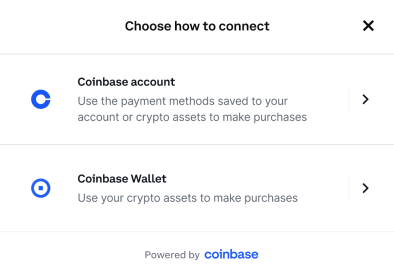
4. Follow the prompt to connect your Coinbase Account or Coinbase Wallet and authorize the third party to connect to Coinbase.
5. Once connected, navigate to the NFT you would like to purchase and select the 'buy' button.
6. On the checkout screen, confirm your preferred payment method from your Coinbase Account as well as the desired Wallet address for your NFT to be sent to.
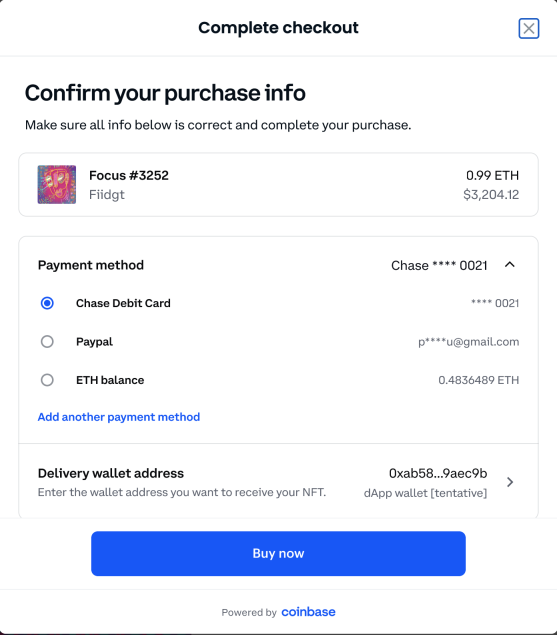
7. Click 'Buy Now' to complete the transaction.
You will be taken to a confirmation screen which shows that your transaction has begun. You can then click the link to view your confirmed transaction on Etherscan.