You can pay a Coinbase Commerce merchant with hundreds of cryptocurrencies! You can use any asset on your Coinbase.com account, or you can use funds over a supported network from your self-custody wallet (EVM only).
How to get crypto
Coinbase account
The easiest way to get started is to create an account with Coinbase. Once your account is set up, you can deposit funds and buy crypto, which you can use to make a crypto payment.
Learn more about creating a Coinbase account and payment methods.
Learn more about adding funds to your Coinbase account.
Self-custodial wallet
You can also get started with a self-custodial wallet. This gives you full control over your cryptocurrency by allowing you to manage your private keys, which means you are solely responsible for the security and management of your assets.
Learn more about Coinbase Wallet and creating a wallet.
How to make a crypto payment
1. Choose how you want to pay
You can make a payment with any balance from your Coinbase.com account. To do so, select “Pay with your Coinbase account,” sign in, select an asset, and submit your payment. It’s that simple.
Otherwise, you can connect your personal crypto wallet and pay with funds there.
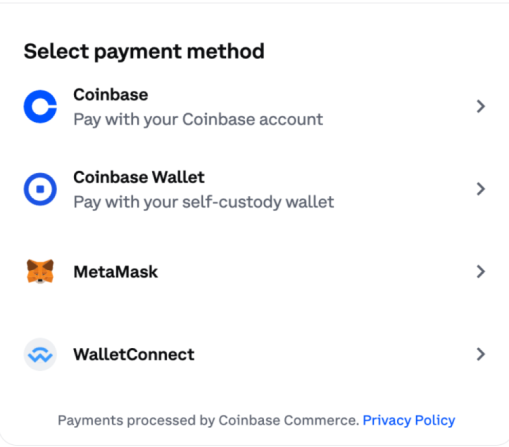
2. Connect your wallet
If you are not using a Coinbase.com account, you will need to link your self-custody wallet to Coinbase commerce. This is a one-time step for new users, and it’s safe and quick. You can do this through a wallet extension on desktop, a mobile wallet, or by scanning the QR code (for wallets that support WalletConnect).
3. Pick a currency and network
Your wallet will show you the different cryptocurrencies and networks you can use to pay. Networks like Base and Polygon will have lower fees than on Ethereum, so we encourage you to use funds on those networks.
4. Confirm your payment
You will need to authorize the ability for funds to leave your account. If it's your first time paying with a particular currency, you will need to provide a few different approvals.
After submitting these approvals, you’ll be all set. Your payment will be swapped into a stablecoin and sent over to the merchant.
Common topics
Unable to select the “Continue” button to submit a payment
When paying from a self-custody wallet, ensure you have the network's required gas (ETH for Base and Ethereum, MATIC for Polygon). If you can't select the "Continue" button, your wallet may lack sufficient funds.
To ensure seamless payment processing, a 1% spread is applied to transactions (excluding stablecoins). For example, a charge that's priced at $100 USD would require $101 in wBTC ($100 in wBTC + 1% spread fee) to complete payment. Excess funds are automatically returned to your wallet; Coinbase does not retain them.
Paying with Bitcoin
To pay with Bitcoin, you'll need to use your Coinbase.com Bitcoin balance. Bitcoin payments from third-party exchanges and self-custody wallets aren’t supported.
Network selection
After you connect your wallet, Commerce will have visibility of your balances on each supported network and automatically choose the cheapest network with sufficient balance to pay the requested amount + network fees. If you wish to pay with a different network than the default one, simply select the currency selector, choose a different network, and select your preferred currency.