Coinbase uses identity verification to comply with Know Your Customer (KYC) laws and prevent fraudulent activity. KYC is a multi-step process that confirms the identity of customers. We collect necessary information mandated by law, such as verifying your identity and protecting you from potential fraudulent activity.
Identity verification is required for all Coinbase customers during sign-up and for existing customers. The process can include uploading pictures of your ID, taking a selfie, or recording a short selfie video. We may occasionally request additional details from some customer accounts to meet regulatory obligations.
Your Coinbase account will have limited functionalities until the identity verification process is completed. Read more about Data Privacy at Coinbase and how Coinbase uses your information.
Start the process
To verify your identity (Mobile app / Browser):
Access the Coinbase mobile app or your Coinbase.com account and sign in.
If you can’t sign in, you may be able to take steps to solve the issue.
Go to our Document Verification page and follow the on-screen instructions.
Make sure the information on your documents matches your current account details.
For a selfie video, follow the in-app instructions.
An email is sent to you once your verification is complete.
Accepted identity documents
United States
State-issued ID such as a Driver's License or Identification Card
Passport
United States Permanent Resident Card (Green Card)
Italy
Up-to-date Italian National ID with your Codicc Fiscale (Tax ID) and Place of Birth (POB)
Outside of United States and Italy
Note: US customers can submit the following identity documents from Australia and the EU*, including a National Identity Card.
*Documents from some regions aren't supported.
Passport
Government-issued photo ID
National Identity Card
Important: Please ensure your document is valid—we can't accept expired IDs.
Unaccepted identity documents
School IDs
Medical IDs
Temporary (paper) IDs
Residence Permit
Public Services Card
Military IDs
Foreign ID documents are accepted from these countries
Aland, American Samoa, Andorra, Anguilla, Antarctica, Antigua and Barbuda, Argentina, Armenia, Aruba, Australia, Austria
Bahrain, Belgium, Bermuda, Bhutan, Bonaire, Bosnia and Herzegovina, Botswana, Bouvet Island, British Indian Ocean Territory, Bulgaria, Brunei Darussalam
Canada, Cape Verde, Chile, Christmas Island, Cocos (Keeling) Islands, Cook Islands, Croatia, Curacao, Czech Republic
Denmark, Dominica
Estonia
Falkland Islands, Faroe Islands, Fiji, Finland, France, French Guiana, French Polynesia, French Southern Lands
Gabon, Gambia, Georgia, Germany, Greece, Greenland, Grenada, Guadeloupe, Guam, Guernsey, Guyana
Heard and McDonald Islands, Hong Kong, Hungary
Iceland, Indonesia, Ireland, Isle of Man, Israel, Italy
Japan, Jersey
Kazakhstan, Kiribati, Korea (South), Kuwait
Lesotho, Liechtenstein, Lithuania, Luxembourg
Macau, Macedonia, Malaysia, Maldives, Marshall Islands, Mauritania, Mayotte, Micronesia, Montenegro, Montserrat
Namibia, Nauru, Nepal, Netherlands, New Caledonia, New Zealand, Niue, Norfolk Island, Northern Mariana Islands, Norway
Oman
Palau, Pitcairn, Poland, Portugal, Puerto Rico
Qatar
Reunion, Romania, Rwanda
Saint Barthélemy, Saint Helena, Saint Lucia, Saint Martin (French part), Saint Pierre and Miquelon, Saint Vincent and the Grenadines, Samoa, San Marino, Sao Tome and Principe, Serbia, Seychelles, Sierra Leone, Singapore, Sint Maarten, Slovakia, Slovenia, Solomon Islands, South Africa, South Georgia and South Sandwich Islands, Spain, Suriname, Svalbard and Jan Mayen Islands, Swaziland, Sweden, Switzerland
Taiwan, Timor-Leste, Tokelau, Tonga, Turks and Caicos Islands, Tuvalu
United Kingdom, United States of America, United States Minor Outlying Islands, Uruguay
Vatican City, Virgin Islands (British), Virgin Islands (U.S.)
Wallis and Futuna Islands, Western Sahara
Taking a photo of your Identity Document
Use the latest version of Google Chrome browser (whether you’re on a computer or mobile device)
Your phone’s camera typically produces the clearest photo
Make sure your area is well-lit (natural light works best)
Use indirect light for your ID to avoid glare
If you must use a webcam, try setting the ID flat down and move the webcam instead of moving the ID
Use a plain background for the ID
Don’t hold the ID in your fingers (confuses the focusing lens)
Wait 30 minutes between attempts
Still having issues? Clear your browser cache, restart the browser, and try again.
Taking a selfie (photo of your face)
This may be required for account recovery if you lose your 2-step verification device or additional security is required for an action you are trying to perform.
Use the latest version of Google Chrome browser
Face the camera directly and include your shoulders to the top of your head
Have a plain wall as a background
Use indirect light for your ID to avoid glare and no backlight
Do not wear sunglasses or a hat
If you were wearing glasses in your ID photo, try wearing them in your selfie photo
Wait 30 minutes between attempts
Still having issues? Clear your browser cache, restart the browser, and try again.
If you're still having trouble, reference the Identity Document verification troubleshooting tips.
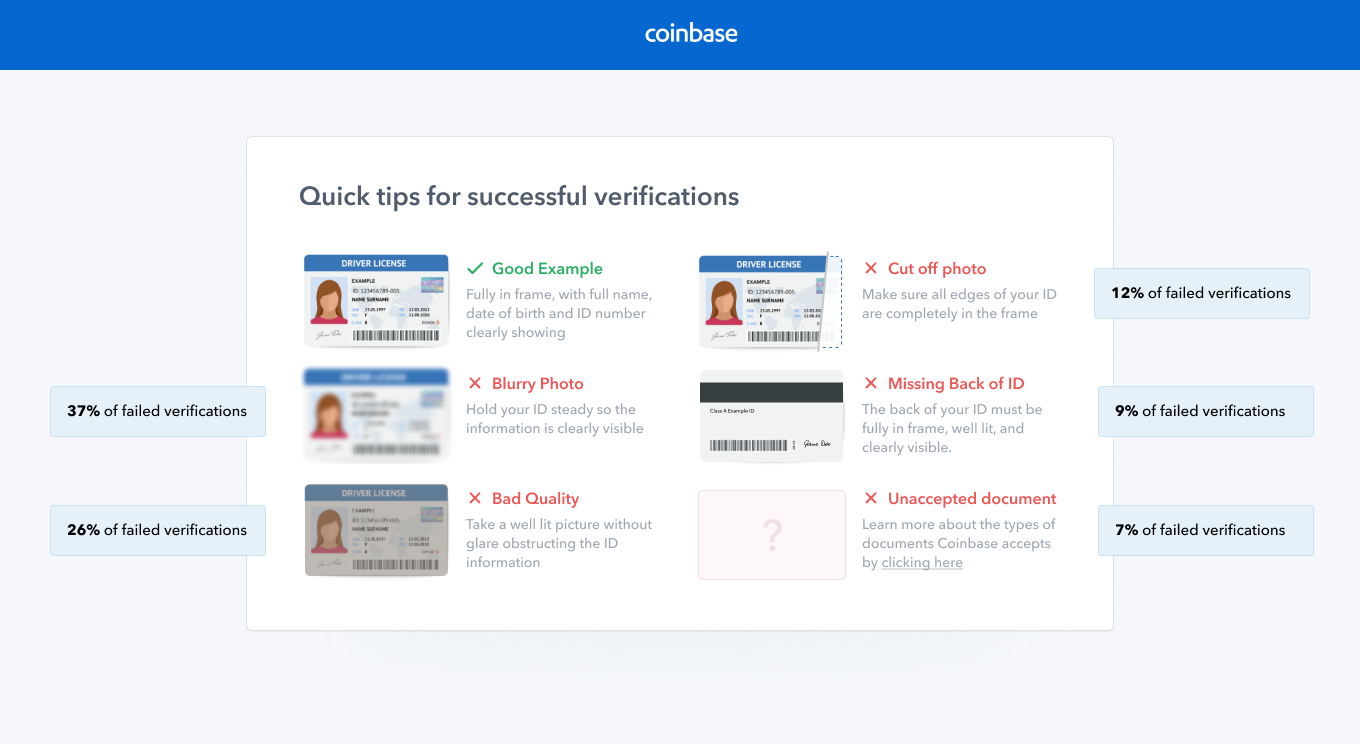
Access your Profile page to update your residential address and display name or correct your date of birth.
Related article(s):